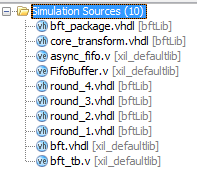AR# 64112
|How Do I Manually Set Simulation Compile Order?
描述
There could be times where in we want the tool to compile our RTL files in a specific order (could be due to presence of Packages/Header Files/Multiple Sources). Vivado does a good job in automatically picking up the compile order.
This Answer Record describes on steps we can follow to Manually set a Simulation Compile Order.
解决方案
Please follow the steps below to Manually set a compile order in Vivado for Simulation.
1. Go to the Sources Window in Vivado and in the Hierarchy tab, select the Active Simulation set.
2. Right-click and select Hierarchy Update > No Update,Manual Compile Order
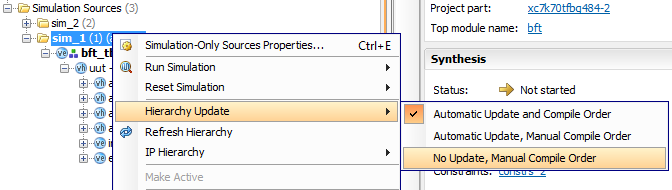
manual_1.png
3. Once done, go to the Compile Order Tab.
4. Change the drop down at the top to Simulation and you should see all the Simulation Sources in the window.
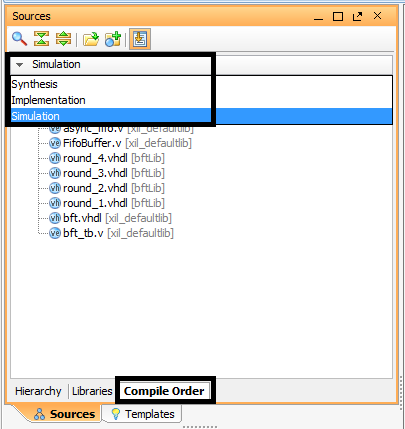
5. Now, you can drag & move the files up and down the compile order (The Top most file gets compiled first)
6. The other option would be to select the file and click on Move Up or Move Down.
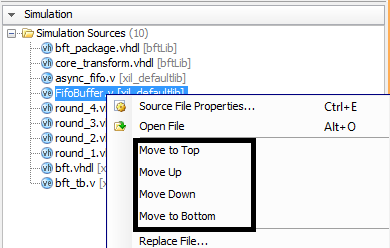
Original Compile Order
New Compile Order
链接问答记录
主要问答记录
| Answer Number | 问答标题 | 问题版本 | 已解决问题的版本 |
|---|---|---|---|
| 58799 | Xilinx Simulation Solution Center - Design Assistant - Vivado Simulator | N/A | N/A |
| AR# 64112 | |
|---|---|
| 日期 | 04/02/2015 |
| 状态 | Active |
| Type | 综合文章 |
| Tools | |