AR# 60118
|Install - Trouble shooting the Vivado Installation (v2014.1 and later)
描述
This Answer Record contains some basic troubleshooting ideas related to the Vivado install for versions 2014.1 and later.
For Vivado 2014.x Install Known Issues see (Xilinx Answer 60122)
解决方案
Debugging issues when the installer does not start:
Windows:
As in previous releases, the installer is launched using the xsetup.exe file.
On Windows the User Account Control (UAC) might be a cause of installation issues (for example an access denied error when the installer is launched).
Updating the User Account Control settings may resolve this (Control Panel ->User Accounts->User Accounts->Change User Account Control settings) or a reboot might also resolve the issue.
The installer will be extracted under %TEMP%/xinstall. The self-extraction is set up to delete the extracted installer after the installation has completed.
If the installer does not launch, check the %TEMP% environment variable, reset it to a more appropriate directory if necessary and launch the self-extractable file again.
If the installer starts to launch (the splash screen is visible) and then goes away, there is an issue with the execution of the boot loader.
The boot loader has dependencies on the PATH environment variable, so the first thing to check is that the PATH environment variable looks correct (special characters in particular can be an issue).
Reset the PATH to the minimum (windows directories) and try again.
Linux:
Once the .bin file is downloaded, the user only needs to execute it.
After download the file might not have executable permissions, so the user will have to change the permissions to 755.
chmod 755 Xilinx_Vivado_SDK_2014.1_MMDD_#_Lin64.bin
If extraction is failing, change the temporary directory where the installer is extracted to a directory with open permissions and enough disk space (at least 250 MB).
./Xilinx_Vivado_SDK_2014.1_MMDD_#_Lin64.bin --target <tmp directory>
If the installer fails to launch after extraction, go to the temporary directory and launch the installer (xsetup) manually.
Install log:
If the installer has started successfully, a new log file will be created.
The log file contains the details of the installation flow.
If a Xilinx customer support case is created related to a failing or incomplete installation the install.log file should always be provided to the Technical Support representative.
Install log file location:
- On Windows 7 or 8.1 the install log file is located in the C:\Users\<username>\.Xilinx\xinstall directory, or for XP in %TEMP%\.Xilinx\xinstall.
- On Linux the log file is located under /home/<username>/.Xilinx/xinstall
Internet Connection:
The installer will always try to connect to the internet, even when running from a DVD.
This is required to notify users about the availability of newer Xilinx Software releases.
If the installer is not able to connect to the internet, the user will see the message below:
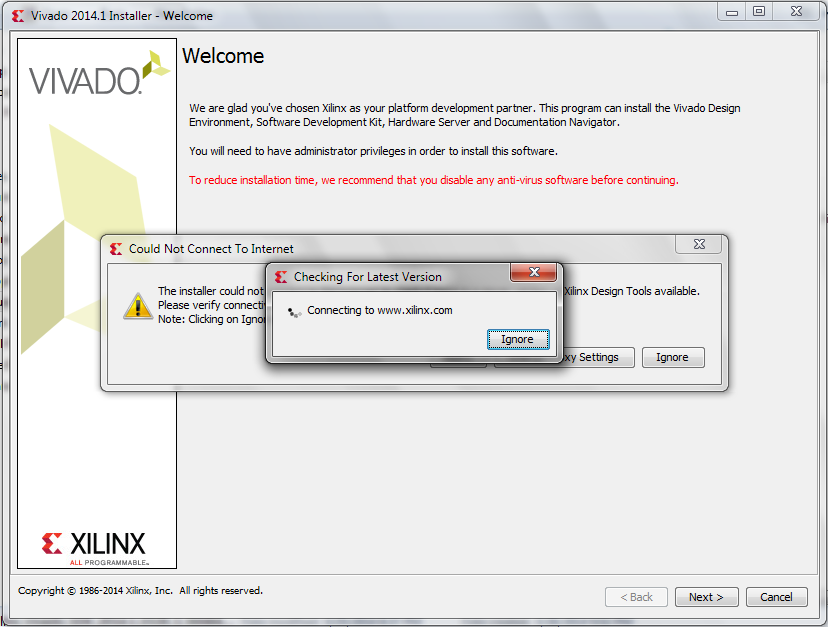
These windows can be cancelled (Select Ignore) and the user can continue with the installation.
In the case of a DVD/Full product installation image the user will be able to complete the installation without internet connection.
For web based installation, the user must provide a Xilinx.com user ID and password in the installations second panel.
If an internet connection could not be established or in case the proxy requires authentication the user will be prompted with the following.
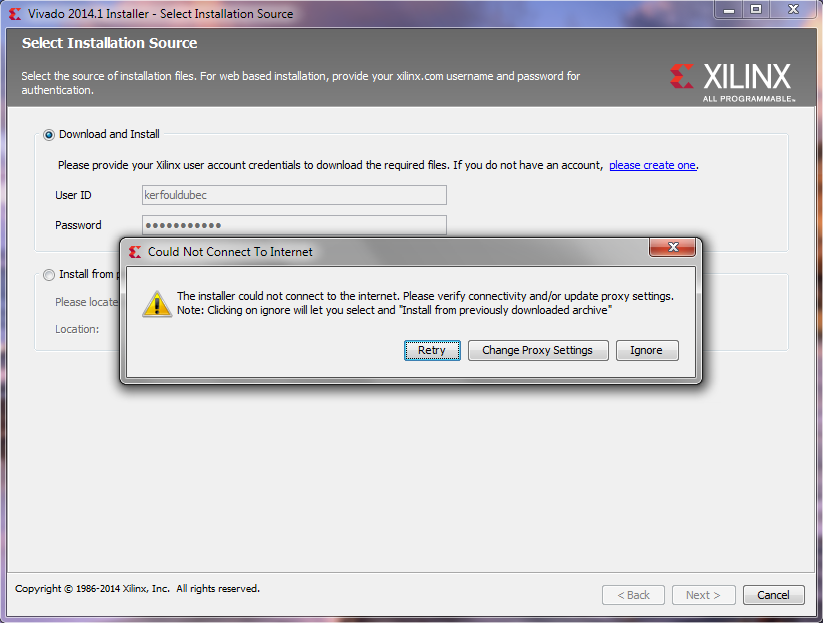
Click on Change Proxy Settings to provide the necessary proxy related details.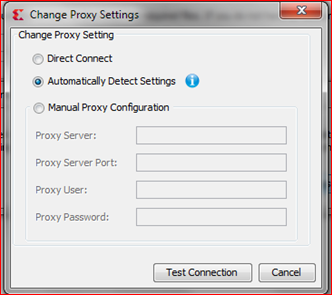
Authentication:
Users must provide a valid xilinx.com (including full export compliance) User ID and password to continue the installation process.
When authentication fails the following message is received.
![]() Invalid User Login:
Invalid User Login:
Authentication error: Invalid User ID or Password.
Please verify your User ID and/or Password and try again.
Downloading with an unstable internet connection:
The installer is designed to recover automatically from minor internet connection interruptions.
However if the internet connection is dropped for more than a minute or two, the user will be prompted to fix the internet connection and resume the download process.
Each archive downloaded is verified (md5 checksum), if the validation fails the installer will attempt a new download automatically.
Only when the same download fails 3 times is the user prompted to retry.
If the user chooses to abort the download and installation process due to issues with internet access, The option is given to keep the downloaded archives to be reused at a later time.
The only thing the user needs to do to re-use these already downloaded archives is to specify the same destination directory during a later attempt.
Install Destination Issues:
- The installer pre-checks the install location for disk space and permissions so issues related to these are unusual.
- The installer will prevent the user from selecting a destination directory that is not suitable for installation (due to lack of disk space, the path being too long or invalid characters).
- The most common installation issue will happen during extraction on windows if an application is open and is being re-installed. For example, this could happen for DocNav:
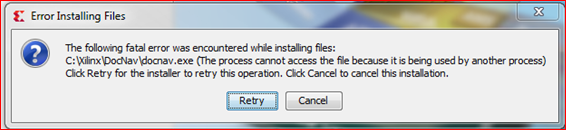
Just close DocNav and click Retry. The installer will resume the installation from where it was interrupted previously.
Network location: The user can specify a mounted drive to a network location or use a UNC path to a network location.
Note: Mapped drives might not be visible to the installer if they were not mounted by the administrator.
To mount a drive as the administrator, open a cmd shell as the administrator user and mount the drive (net use X: \\server\myproject).
Execution of Pre/Post Installation Tasks:
After extraction the installer will perform a series of action necessary to set up the environment correctly to run Xilinx design tools.
Some of these actions (a.k.a. installation options) are optional and controlled by the user in the product customization panel (the final section of the customization tree).
In addition to these optional tasks, there are several tasks that will always run, notably:
- Microsoft VC++ redistributable runtime libraries 2012 (Windows only)
- Generate device file list
- Initialization of trusted storage licensing (Windows only)
If any one of these tasks fails, the installer will warn the user about the failure but the installation will be considered successful.

In some rare cases one of these post install tasks will hang and prevent the installer from finishing the installation.
In this case is it preferable to kill the hanging process to let the installation finish, and then re-run the task (Xilinx Answer 60111) after the installation has completed.
Post Installation Executables are named as follows:
- xvcredist_.exe
- vcredist_x64.exe
- vcredist_x86.exe
- 4.1.1-WinPcap.exe
Install hangs:
There have been a few cases where the install was thought to have hung. In these cases, it was found that one of the pop-install tasks (for example, cable driver install) had generated a pop-up a dialog box and the dialog was in the background waiting for user response.
Uninstallation:
The 2014.1 uninstaller is much faster than in previous releases, and should be used in order to remove all files, shortcuts and registry entries.
Warning: The new uninstaller will remove all files under the installation directories listed, even if these files were not created by the installer.
As in past releases, DocNav will not be removed when uninstalling Vivado or SDK as it has a separate uninstaller.
| AR# 60118 | |
|---|---|
| 日期 | 05/19/2015 |
| 状态 | Active |
| Type | 综合文章 |
| Tools | |