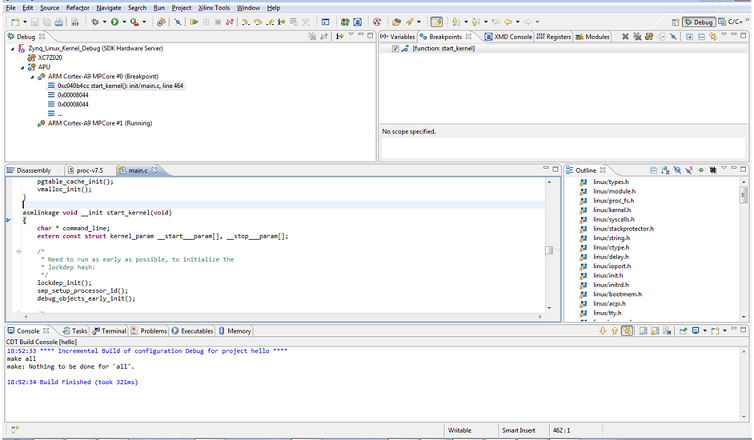Attach and Debug using Xilinx System Debugger
It is possible to debug the Linux kernel using the Xilinx® System Debugger. Follow the steps below to attach to the Linux kernel running on the target and to debug the source code.
- Compile the kernel source using the following configuration options:
CONFIG_DEBUG_KERNEL=y CONFIG_DEBUG_INFO=y - Launch SDK.
- Click Window > Open Perspective > Debug.
- Click Run > Debug Configurations.
- In the Debug Configurations dialog box, select Xilinx C/C++ application
and click the New button:

- Name the configuration Zynq_Linux_Kernel_Debug.
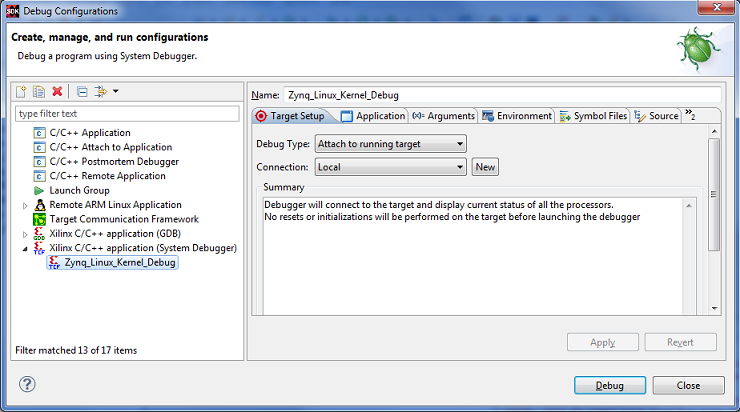
- Debugging begins,
with the processors in the running state, as shown below.
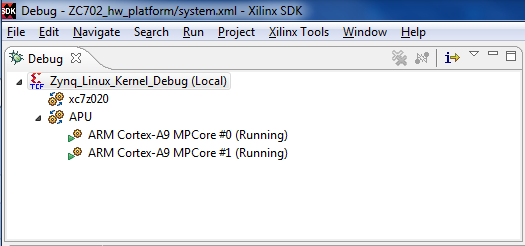
- Click the Pause
button to suspend the processor:
 Debug
starts in the Disassembly mode.
Debug
starts in the Disassembly mode. -
Add vmlinux symbol files to both processor cores.
- Right-click on ARM Cortex-A9 MPCore#0 and select Symbol Files.
- Click add and add vmlinux symbol files.
- Click OK.
- Right click on ARM Cortex-A9 MPCore#1 and select Symbol Files.
- Click add and add vmlinux symbol files.
- Click OK.
- You must set up “Source Lookup” if you built the code on a Linux
machine and try to run the debugger on Windows.
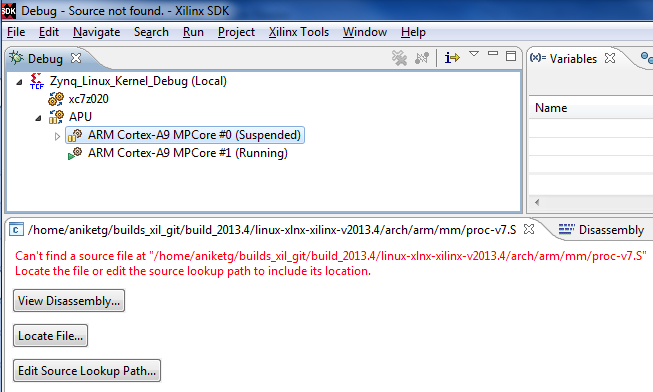
- Select the debug configuration Zynq_Linux_Kernel_Debug, then right-click it and select Edit Source Lookup.
- Click Add.
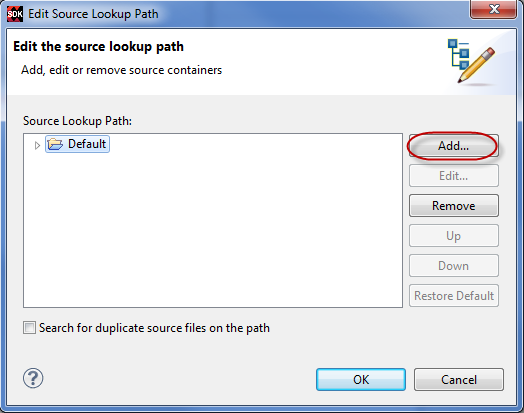
- Select Path Mapping
from the Add Source dialog box.
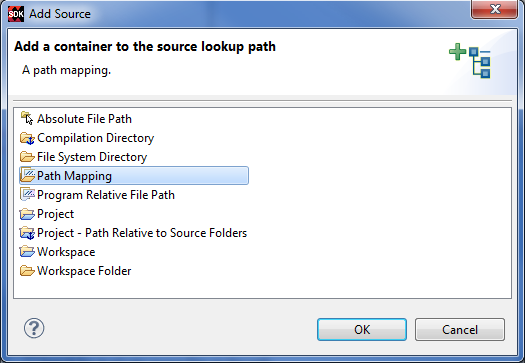
- Add the Compilation
path and local file system path by clicking Add.
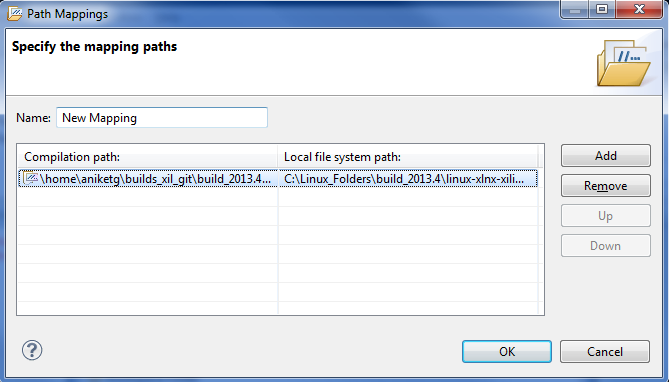
- Successful source
lookup takes you to the source code debug.
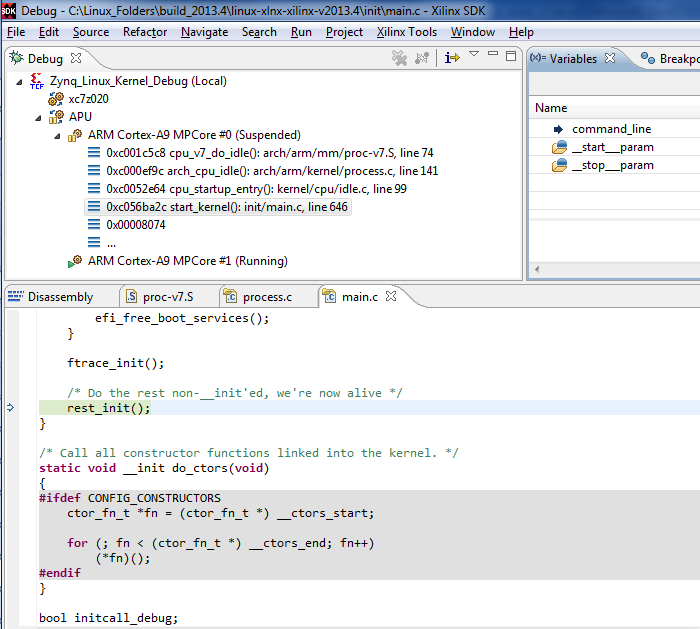
- You can add function breakpoints using the Breakpoints view toolbar:
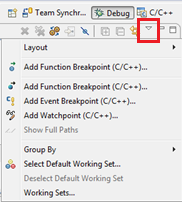
- Add
a breakpoint at the start_kernel function.
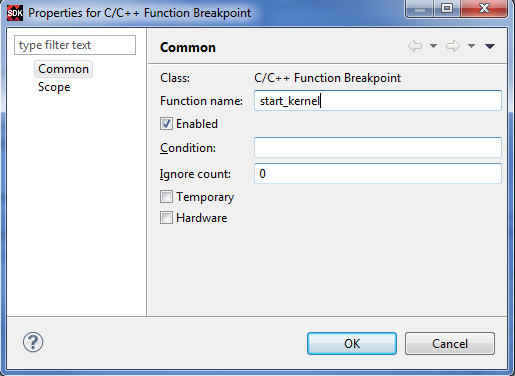
- Click the reset button.
The Zynq®-7000 AP SoC processor boots from the SD card and stops at
the beginning of the kernel initialization.
Note: The Linux
kernel is always compiled with full optimizations and in-lining enabled.
Therefore:
- Stepping through code might not work as expected due to the possible reordering of some instructions.
- Some variables might be optimized out by the compiler and therefore not be available for the debugger.