Debugging Dom-U Standalone Application
-
Create a new standalone hypervisor guest application.
-
Click File > New > Application Project. The New Application Project
dialog box appears.
Note: This is equivalent to clicking on File > New > Project to open the New Project wizard, selecting Xilinx > Application Project, and clicking Next.
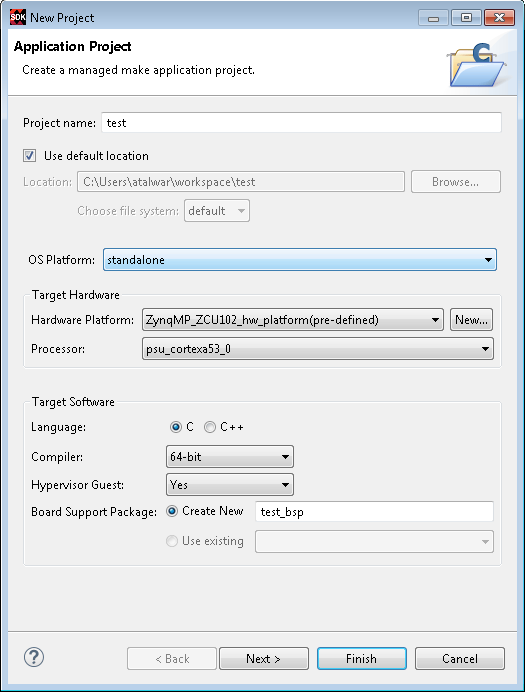
- Type a project name into the Project Name field.
- Select the location for the project. You can use the default location as displayed in the Location field by leaving the Use default location check box selected. Otherwise, click the check box and type or browse to the directory location.
-
The OS Platform allows you to select which operating system you will be
writing code for. Select standalone.
Note: This selection alters what templates you view in the next screen and what supporting code is provided in your project.
-
Select the Hardware Platform XML or HDF file, if it was not specified
earlier.
If you have not build hardware yet, you can select one of the pre-defined platforms from the drop-down. Alternatively, you can drag and drop an existing hardware specification XML/HDF file or search for one by clicking the New button and create a new hardware project. After completing the new hardware project creation, you are returned to the New Application Project dialog box.
- From the Processor drop-down list, select the processor for which you want to build the application. This is an important step when there are multiple processors in your design.
- Select your preferred language: Cor C++.
- Select the compiler: 64-bit or 32-bit.
- From the Hypervisor Guest drop-down list, select Yes to create an application with a pre-defined linker script suitable to run the Xen.
-
Specify a Board Support Package. You can create a new customizable BSP,
or select an existing BSP. The BSP created by the wizard will have
hypervisor_guestparameter set totrue. It will also ensure that thestdinandstdoutare pointing topsu_uart_1. - Click Next to advance to the Templates screen.
- SDK provides useful sample applications listed in Templates dialog box that you can use to create your project. The Description box displays a brief description of the selected sample application. When you use a sample application for your project, SDK creates the required source and header files and linker script.
- Select the desired template. If you want to create a blank project, select the Empty Application. You can then add C files to the project, after the project is created.
-
Click Finish to create your application project and board support
package (if it does not exist).
Note: Xilinx recommends that you use Managed Make flow rather than Standard Make C/C++ unless you are comfortable working with make files.
-
Click File > New > Application Project. The New Application Project
dialog box appears.
-
Build the newly created hypervisor guest standalone application to generate a
.binfile. This file is needed to work with Xen. -
Boot Xen and Dom-0.
For details on how to boot Xen and Dom-0, refer UG1144 - PetaLinux Tools Documentation: Reference Guide.
-
Enable Xen awareness by enabling OS aware debug for Xen symbol file. Symbol
files are added to a process context to enable source level debugging.
For details on how to enable Xen awareness, refer Enabling Xen Awareness.
- Copy the application to Dom-0 file system.
-
Create the guest domain
hellousing the Xen configuration file.name = "hello" kernel = "/boot/hello.bin" memory = 8 vcpus = 1 cpus = [1] irqs = [ 54 ] iomem = [ "0xff010,1" ] - Suspend the Dom-U VCPU#0 core. You can now insert breakpoints, step in, step out, watch variables, stack trace or perform other source level debugging tasks.